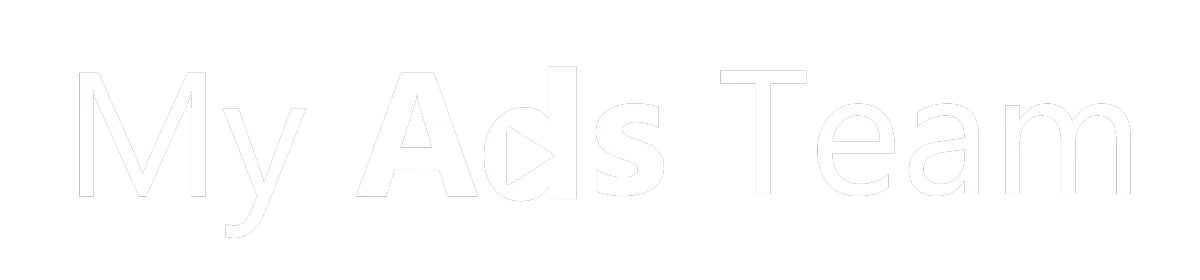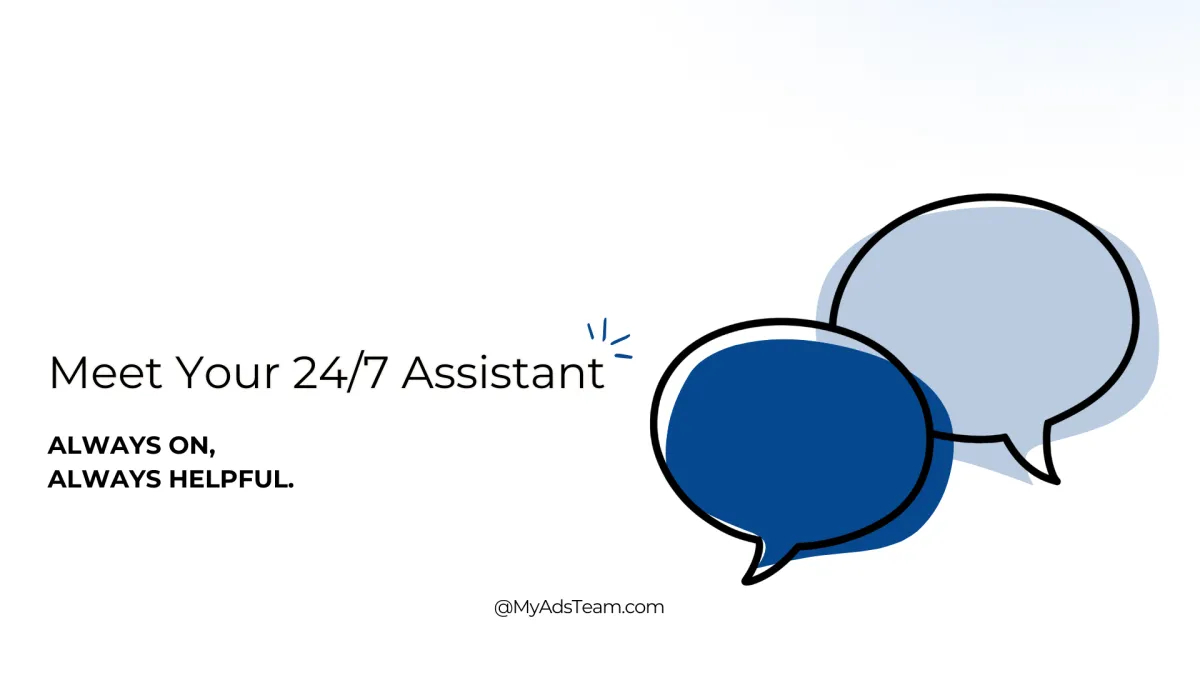
Creating a Chatbot That Feels Like Part of the Team
By Audrey, Co-op Student, My Ads Team
During my co-op term, creating a chatbot for a website was one of the projects I worked on.
This was all very new to me, and the learning curve was steep at first. I had to get familiar with the basics of creating the bot, linking the chat widget to HighLevel.
Our team uses HighLevel for a bunch of things: funnels, automation, and now… a custom AI chatbot for our website. On paper, that sounded simple enough: I thought you just click a feature and a chatbot will be added to the site. But once I tested it a few times I realized there was quite a bit of work to be done to make sure this chatbot could be a customer helper and have the conversation that we wanted.
How to Create a Chatbot in HighLevel
To get our chatbot running, the first step was creating a chat widget for our website inside HighLevel. Once the widget was set up, I linked it to a "conversational AI employee" in the platform. This AI employee powers the chatbot’s responses.
The next step was uploading our knowledge base including FAQs, branding details, and internal resources so the AI had the right information to pull from during conversations. Without that setup, the chatbot wouldn’t be able to answer questions accurately or in line with our brand.
Through the chat widget section in HighLevel, you can tailor the colours, font, and formatting to match your company’s look. We added a headshot and gave our chatbot a name. This section is where you can customize the box so it fits your company’s branding.
To do this in the platform, go to the Sites tab, select Chat Widget, and click Create New Widget. From there, adjust settings like greeting text, colours, fonts, and position on the page. Once your widget is ready, link it to a "Conversational AI Employee" under the AI settings. Then upload your knowledge base so the AI has the right content to respond with.
You can also adjust specific visual elements like the widget’s background and button colours, the font type and size, and text alignment. Uploading a headshot or logo makes it more personal, and assigning a chatbot name helps give it personality. These options let you align the chat widget’s look and feel exactly with your company’s brand guidelines.
Setting the Guardrail
At one point, I tested the bot by asking, “Why am I annoyed at my brother?”, just to see what it would do.
It gave me actual suggestions for handling family conflict, which had nothing to do with our business. That’s when I realized it’s just as important to define what’s off-limits as it is to tell it what to say.
One thing I quickly learned: if you don’t tell a chatbot what not to talk about, it might just wander there on its own.
Politics? No thanks.
Personal life advice? Not our lane.
Speculation about the economy? Leave that to the experts.
I created an “Off-Limits” list to keep conversations focused, helpful, and safe for our brand.
Always Point to the Next Step
One big goal for this bot was to guide conversations toward booking a call.
Not in a pushy way:
“Happy to explain more, want to hop on a quick chat?”
We built that suggestion right into the goal section so the bot naturally steers toward action.
What I Learned
At first, building a chatbot felt complicated, but I realized it’s a lot simpler once you understand the process. After learning how to set it up, link the widget, and upload the knowledge base, the real key was figuring out the right rules, goals, and limitations to give the AI.
Once I understood those steps, it became much easier to manage. It’s a pretty cool feature to have a little assistant that can book meetings and answer customer questions. But it definitely takes time and ongoing effort to train it and make sure it stays aligned with what you want it to say and how you want it to sound.
If this sounds interesting and you’d like to explore adding a chatbot to your own website, let’s chat! Chatbots can be especially useful for small businesses. While you’re busy running the day-to-day, the chatbot can respond to incoming questions right away, capture leads, and book meetings so opportunities don’t get missed.
A well-trained chatbot also helps customers get quick answers to common questions, guides them to the right next step, and keeps your brand looking responsive around the clock. It’s like having an extra team member who never takes a break.
I’d be happy to share what I learned during this project and help you get started with building and training a chatbot that fits your brand and goals.